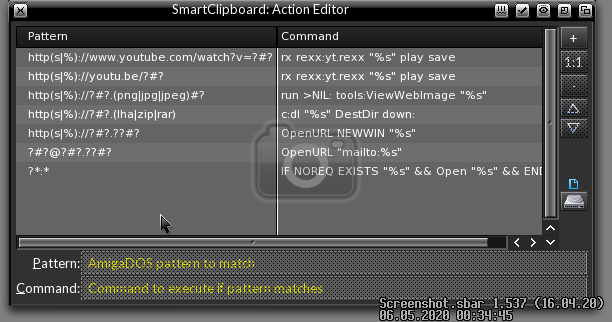
It's useful if you want to read a document from a newly downloaded program, using MultiView, etc.. Imagine there are links to a website, a YouTube video or the email address of the author in the text file.
Previously you had to mark the text with the link, copy it to the Clipboards, then open the appropriate program and paste text into it. Annoying, eh?
Now, you just mark some text and copy it to the Clipboards. That's all you do!
My SmartClipboard compares the copied text with the defined patterns and executes the corresponding command!
Here are some examples, which are handled by its default actions:
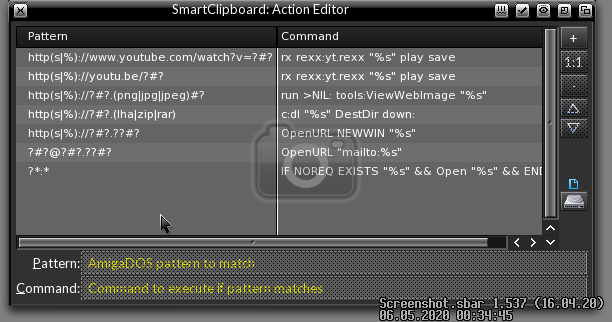
If you create some useful patterns/command pairs, don't hesitate to send them to me, and maybe I'll include them in the default config!
To use these actions you first have to activate the "Clipboard hook" either by
selecting the menu-item from the popup menu
(which opens if you click with the
left mouse button on the SmartClipboard icon ![]() in your screenbar)
in your screenbar)
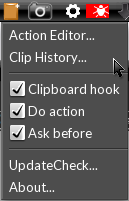
or by clicking the icon with the right mouse button. This toggles the Clipboards hook on/off, displayed as a small star in the right upper corner of the icon.
There's also a ClipHistory named feature that remembers previously copied text, so you are able to paste previously copied text too, not just a current 'Clip'! You can open the ClipHistory window via the popup-menu or with a user definable hotkey, the default is RAmiga+Shift+V. Then select the entry you want to paste via cursor keys or mouse and press RETURN, double-click with left mouse button or press the "Close & Paste" button. The ClipHistory window will be closed and a paste event (RAmiga/LCmd/RCmd+v) will be inserted to simulate pressing the Clipboards paste key (RAmiga/LCmd/RCmd+v).
There are other buttons in the ClipHistory window that remove individual or all entries or make the current entry the active Clipboards content, which displays it in BOLD and moves it to the top of the list in the ClipHistory window.
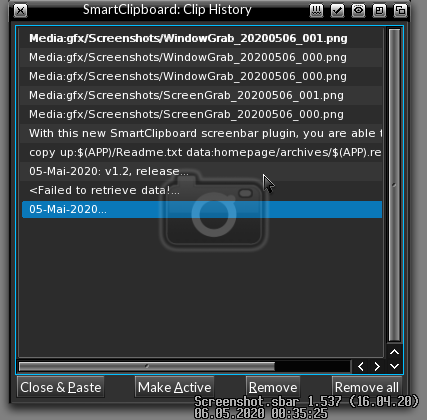
If you copy multiple lines at once into the Clipboards or the text exceeds a limit of 80 characters the listview will only display the first line/characters followed by a "..." to indicate that there is more text. You can see the whole text of the current entry if you hover over the text for the preset amount of time for MUI bubble-Help to activate, or press the Help key over the list, which displays the whole text in a MUI help bubble.
Installation:
Just copy the contents from the "SYS" folder to your SYS: partition manually,
or execute/double-click the "Install" file to do this.
Then via a right-click on the top-right screen depth-gadget, select Modules>Rescan or reboot.
Note: This is only needed if you install by hand!
Here is a screenshot of the settings:
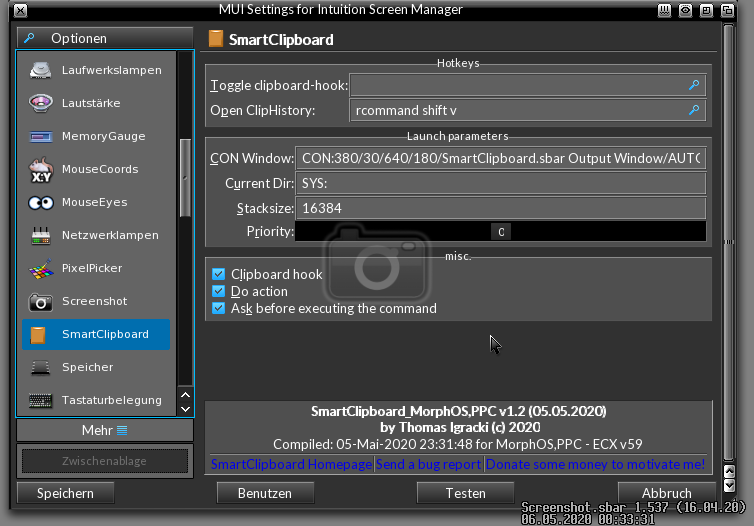
Have fun with it, and if you have some ideas/bug reports send it to SmartClipboard(at)igracki(dot)de.
If you like this screenbar module and/or if you want to donate some money to motivate me, feel free to
send me any amount you like via PayPal (send "as a friend" so I don't have to pay fees!)!
229.2KB, v1.3, 03.01.21, DownloadCounter: